90% OFF on Catia Online COURSE
Online Course from 4 Times National Award Winner Company








ABOUT COURSE
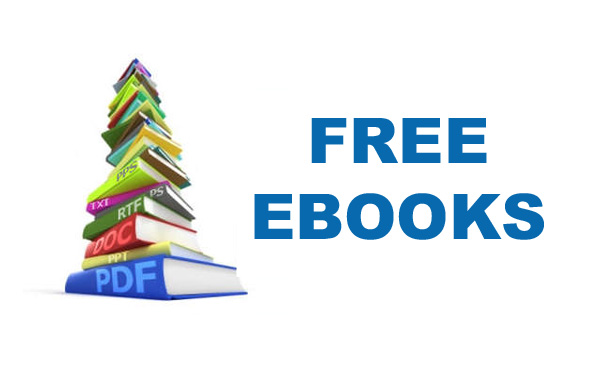
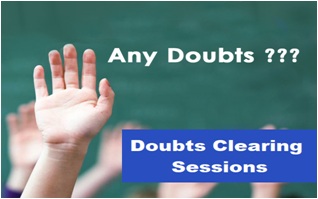

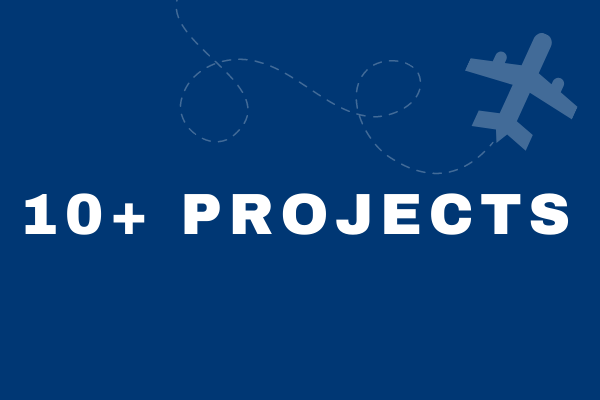

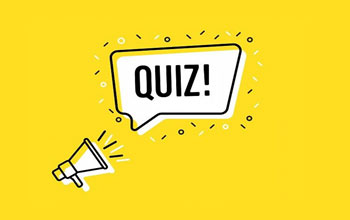

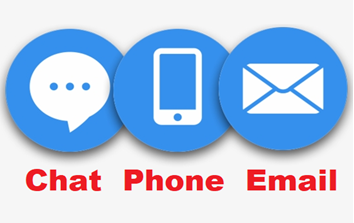


Online CATIA Course from 4 times National Level Award Winner Company
4 Times National Level Award Winning Institute: ThinkNEXT is the winner of National Icon Award 2018, Asia Quality and Entrepreneurship Award 2019, Leadership Award 2019, National Gratitude Award 2020
Already 100+ Students Enrolled.
All Future Course Updates and Improvement free of cost for lifetime.
Online CATIA Course from 8+ years old Company
Free-Ebooks for CATIA.
Doubts clearing support
Starting from scratch. No technical knowledge required.
Fully responsive - mobile and desktop optimized
You can make your client's Projects.
Certificate from ThinkNEXT after course completion
Become eligible for Job, Freelancing and Business
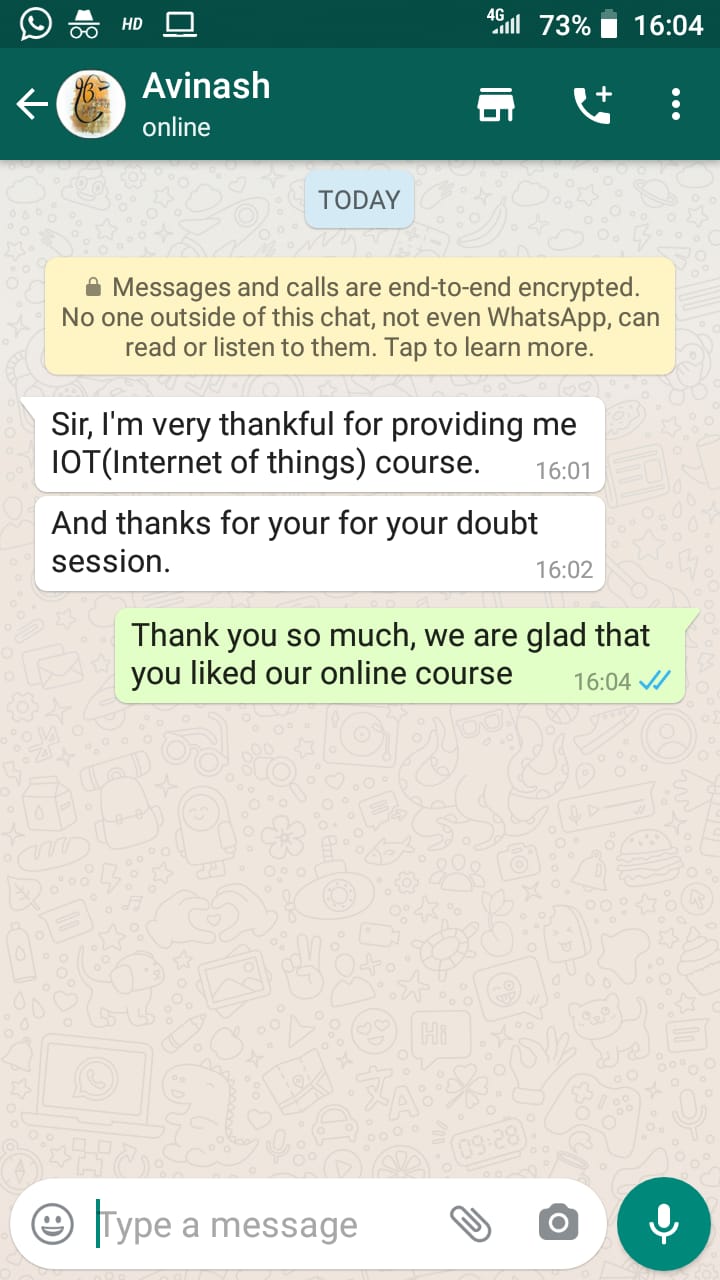
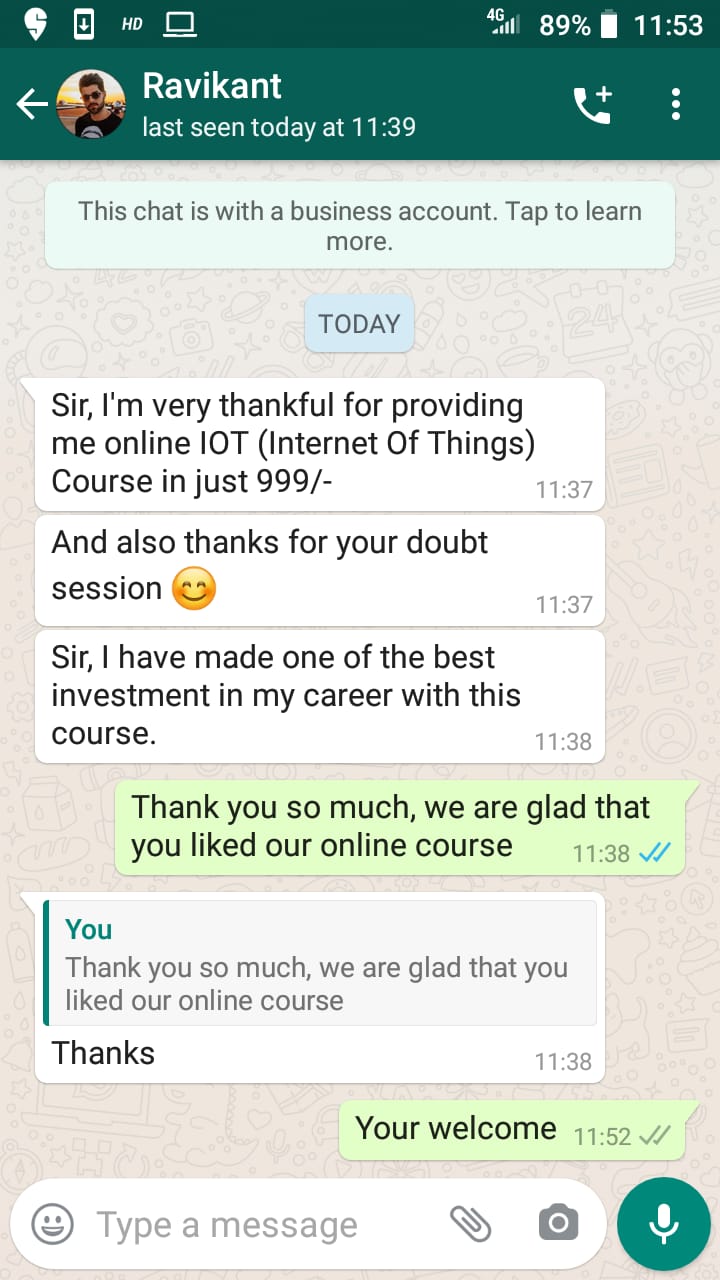
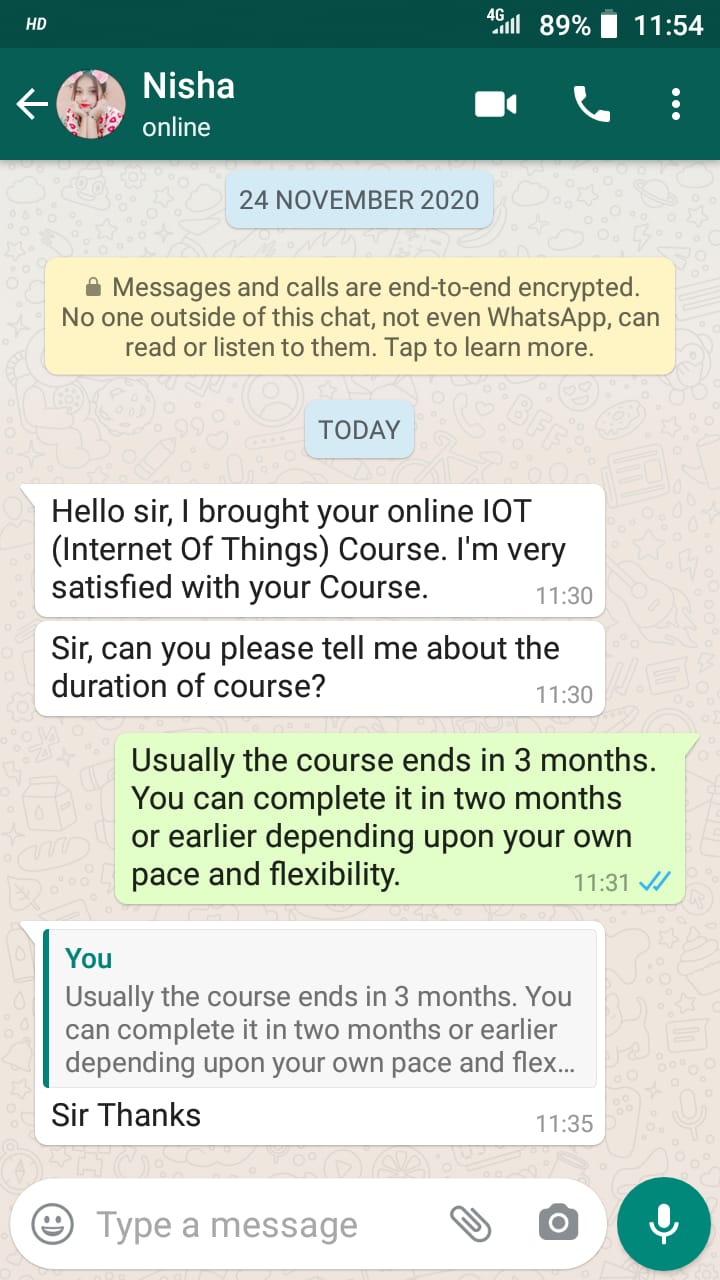
Ans. You can use Credit Card, Debit Card, Net Banking, Paytm, PhonePe, Google Pay, UPI to make purchase of this course. Click on Buy Now at this Webpage and make Payment. After making payment, instantly you will get Login Details at your registered Email ID to access this course
Ans. Yes.
Ans. You will get lifetime access to all of these courses with all free future updates/upgrades.
Ans. Usually the course ends in 2 months. You can complete it in two months or earlier depending upon your own pace and flexibility.
Ans. After making the payment, you will receive the login details of your course on your registered email id within 2 minutes. You can instantly begin with your course. This Course can be run on Laptop/PC, Mobile or Tablet etc.
Ans. The course is conducted in Hindi Language with more than 50+ Videos. You will really find it easy to learn and enjoy the contents since they are designed with simple yet in-depth explanations..
Ans. You will be provided Chat (on WhatsApp/Telegram), Phone and Email Support for resolving your Doubts and Queries.
Ans. No additional/hidden charge. The certification is free of cost.
Buy with Confidence
All rights reserved to ThinkNEXT Technologies Pvt. Ltd.
Refund Policy: Only in case of content is not correct refund can be claimed.